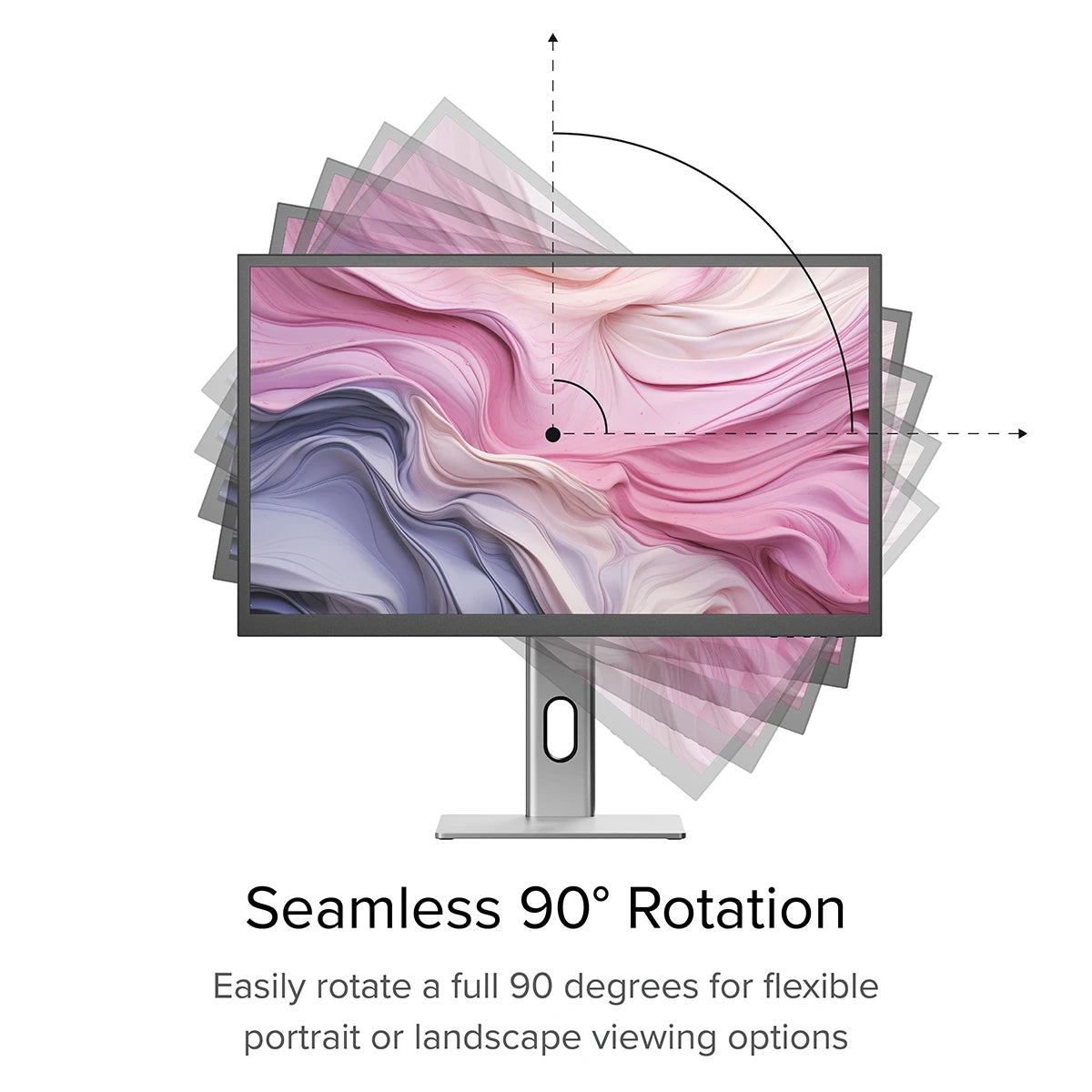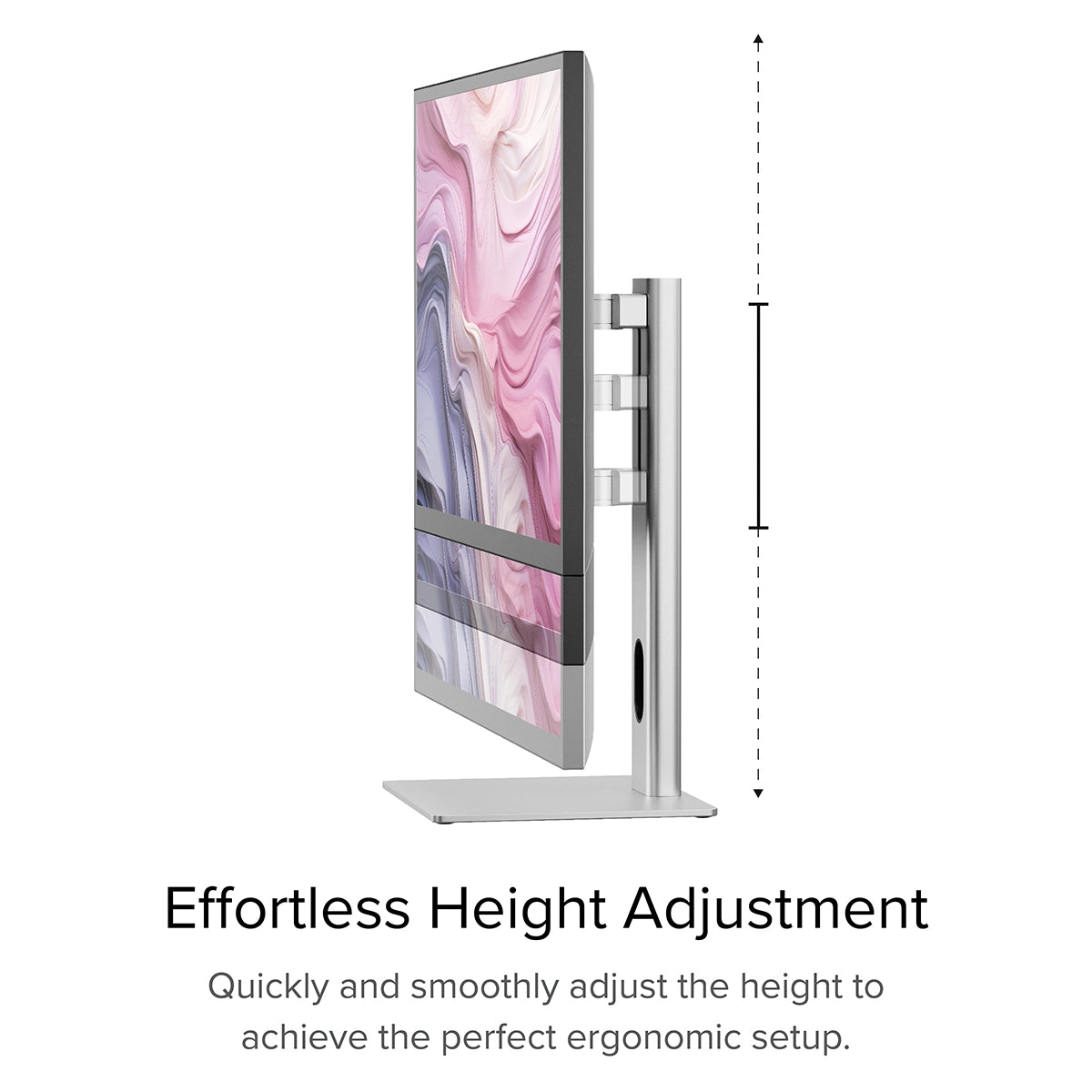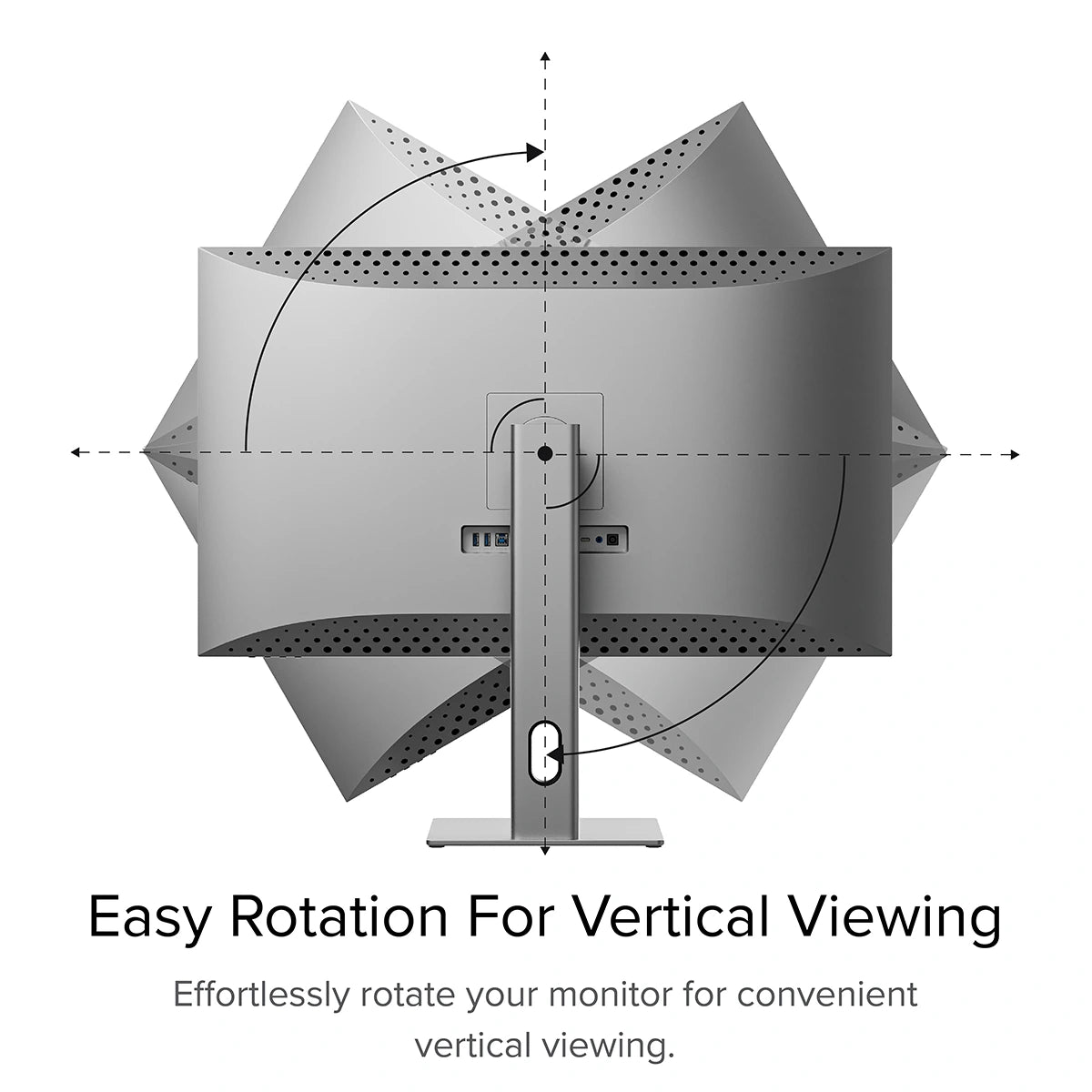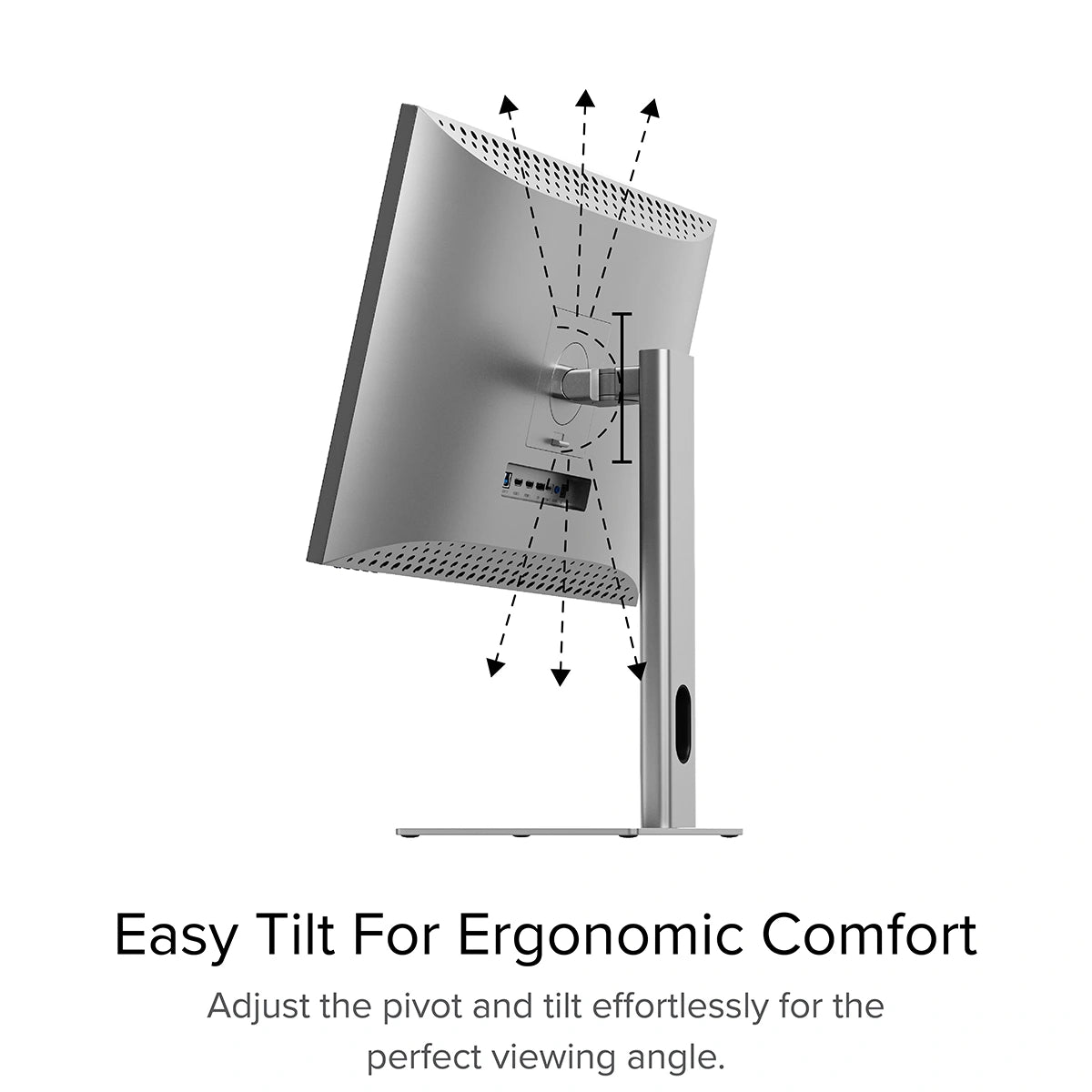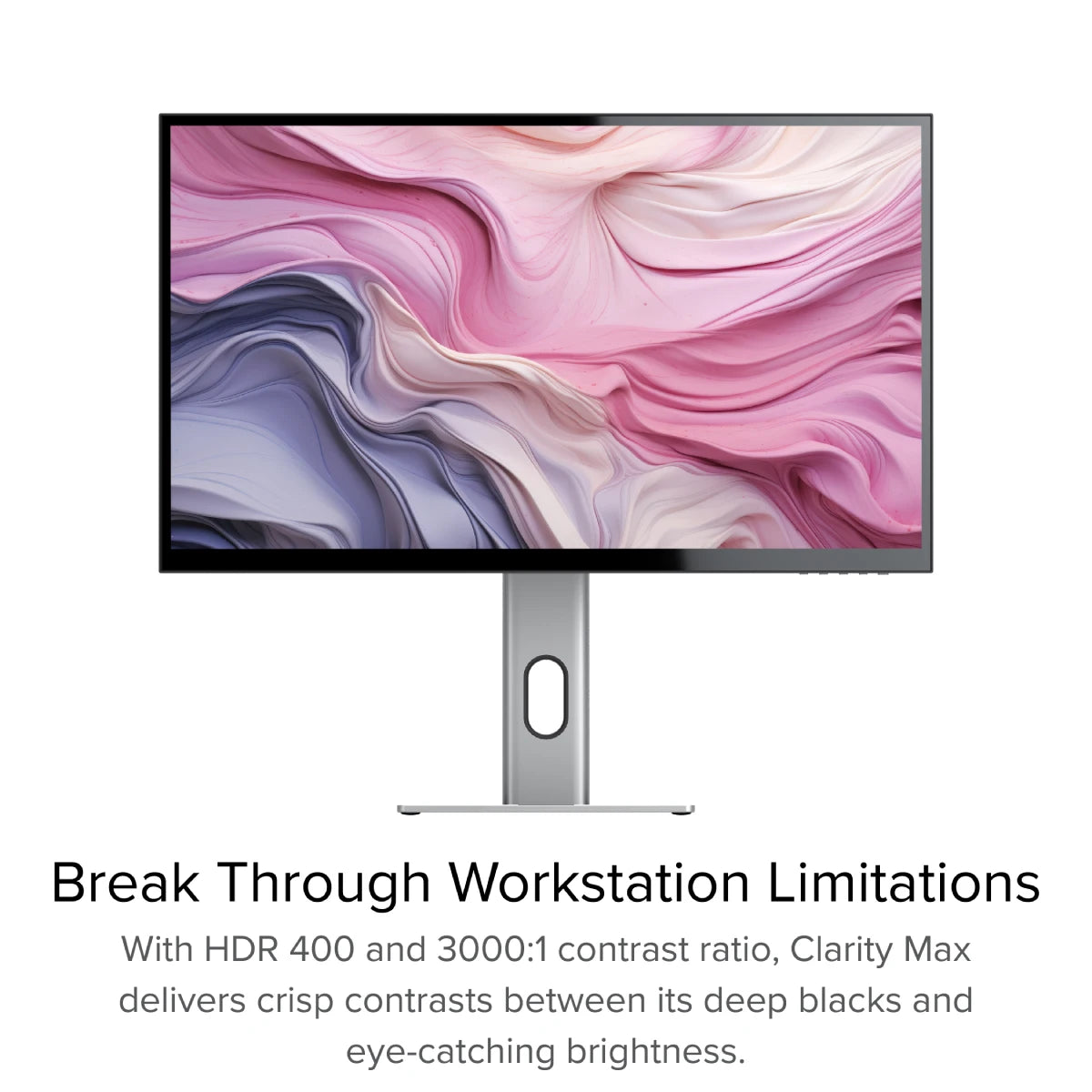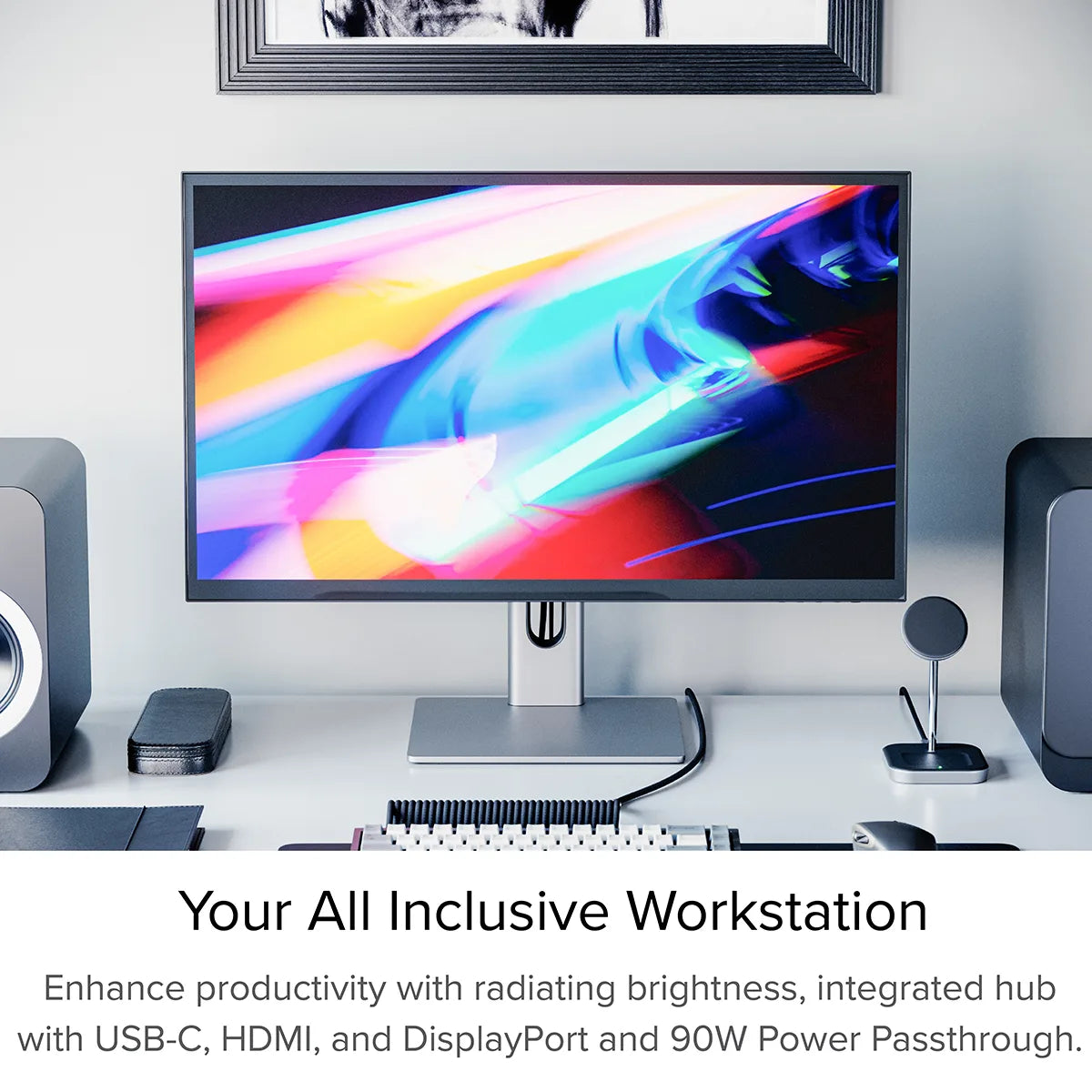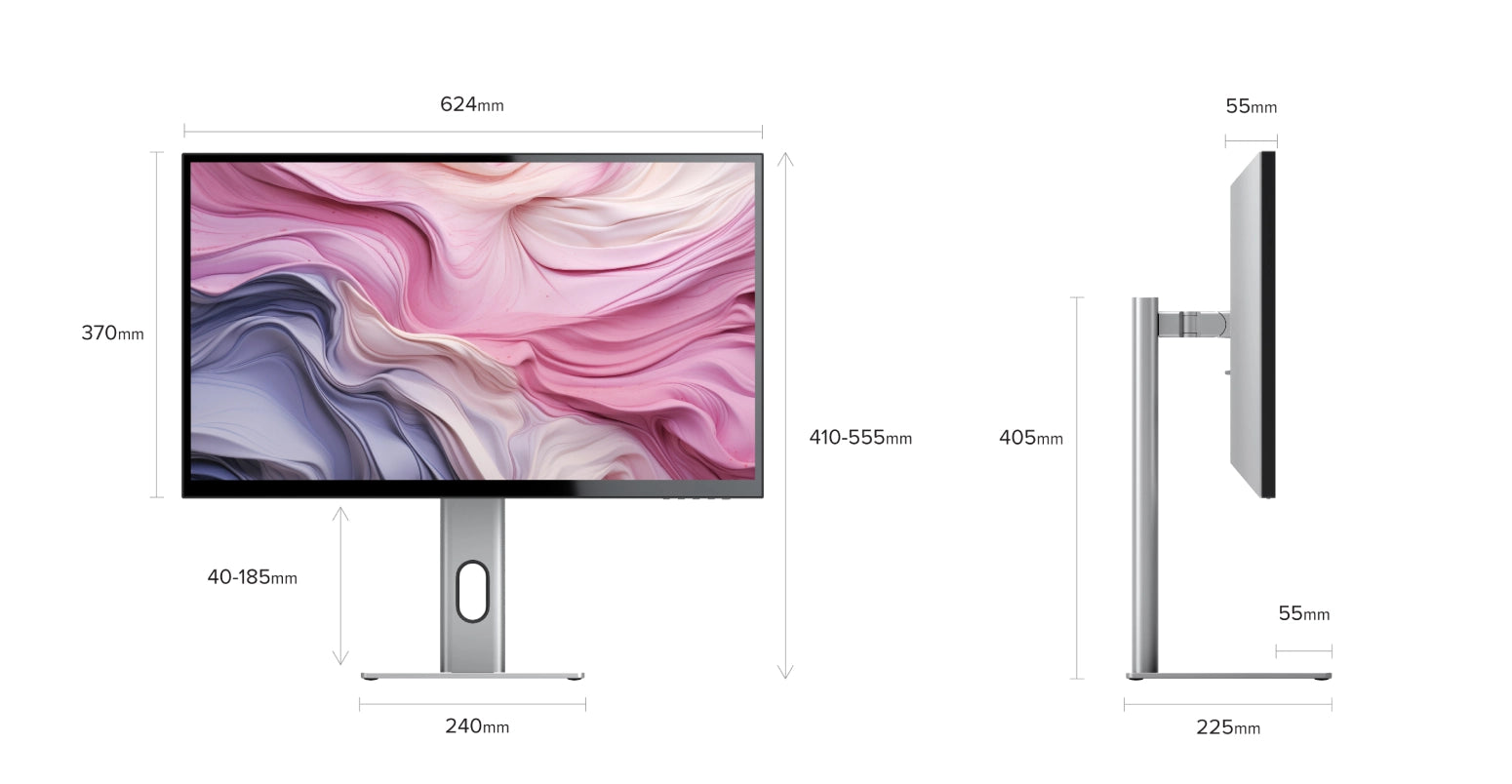General
How do I use Clarity's USB-A ports?
In order for your computer to access devices you've plugged into Clarity's two rear USB-A ports, you need to ensure your computer is:
Connected to Clarity via either:
- 1. Clarity's USB-C port
- 2. Clarity's USB-B port
Clarity’s "Active USB" mode is set to the same USB port you've connected to your computer.
To change Clarity's "Active USB" mode, navigate to "USB Switch" in the "Other Settings" menu of Clarity's main menu.
For example: if your computer is connected to Clarity via USB-C, you would select "Type-C" in the "USB Switch" menu.
Does Clarity support VESA mounting?
Yes, Clarity is compatible with 100x100mm VESA mounts, and includes four mounting screws.
Can Clarity charge my laptop?
Clarity can charge USB-C laptops (compatible with USB PD) with up to 90W power.This is enough to quickly recharge most laptops, although some high-performance or gaming laptops require more power when under load.
How do I assemble my new monitor?
The following assembly instructions can also be found in your product manual.
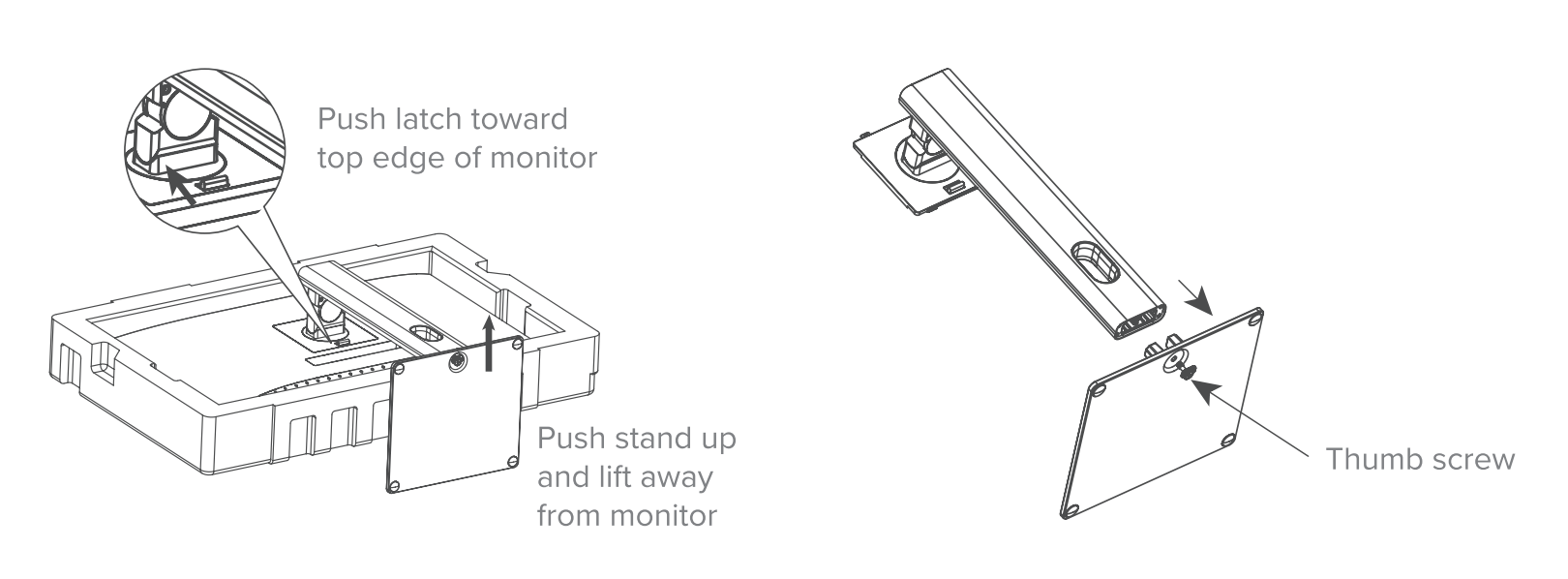
Remove the stand stem and base from their protective bags. Slot the stem onto the base and fasten via the thumb screw underneath the base.Align the two latches at the top of the stand stem with the notches in your Clarity display, with the display still in the foam housing. Gently push the rear plate into Clarity, it will click into place.Lift your monitor out of the foam, ensuring the display's weight remains supported.
Troubleshooting
I've connected to Clarity via USB-C. Why aren't I getting any video?
In order to connect to Clarity via USB-C, it must be plugged into a USB-C port compatible with "DP Alt Mode" - or a Thunderbolt 3/4 port.DP Alt Mode compatible USB-C ports are sometimes marked with a "DP" symbol, but they are often identical to regular USB-C ports. If none of your USB-C ports have symbols next to them, you'll need to consult the product manual or the manufacturer's website to find out which ports are DP Alt Mode compatible.If your computer does not support USB-C DP Alt Mode or Thunderbolt 3/4, we recommend connecting via HDMI or DisplayPort. If your laptop does not support these, you can connect using an ALOGIC Universal Dock, which leverage DisplayLink technology to deliver video over non-DP Alt Mode USB-C connections.
Why can't I select HDR?
If you cannot select HDR (it's not appearing in the "Picture Settings" menu), this is likely due to one of two reasons:
1. You're connecting to Clarity with USB-C. HDR is only available when connected via HDMI or DisplayPort.
2. You're using the monitor in SRGB, Uniformity or Adobe RGB mode. Both of these video presets are designed to provide perfect colour reproduction over a limited colour gamut. HDR produces colours outside these limited gamuts and thus can't be used at the same time. You can re-enable HDR by switching back to "Standard" mode in the Professional Settings menu.
Clarity isn't switching between landscape and portrait when I rotate the screen!
If Clarity is not automatically switching between portrait and landscape mode when you physically rotate the screen, it is likely because the screen's "Gravity Sensor" has been disabled.Reenable this in "Other Settings" menu to use this feature.
Why isn't my laptop charging?
Not all laptop USB-C ports support charging using USB-C Power Delivery. Many laptops only support charging on one of their USB-C ports.
Ensure you connect the charging cable to a port on the laptop which supports charging.
Why aren't Clarity's speakers working?
In order to use Clarity's speakers, you must select "27F34KCPD" as your active sound output device in your computer's settings.Additionally, Clarity's speakers will not function if you have an audio device connected to Clarity's rear 3.5mm audio port.

 JAPAN
JAPAN USA
USA Canada
Canada Australia
Australia New Zealand
New Zealand UK
UK Europe
Europe India
India Singapore
Singapore UAE
UAE Login
Login