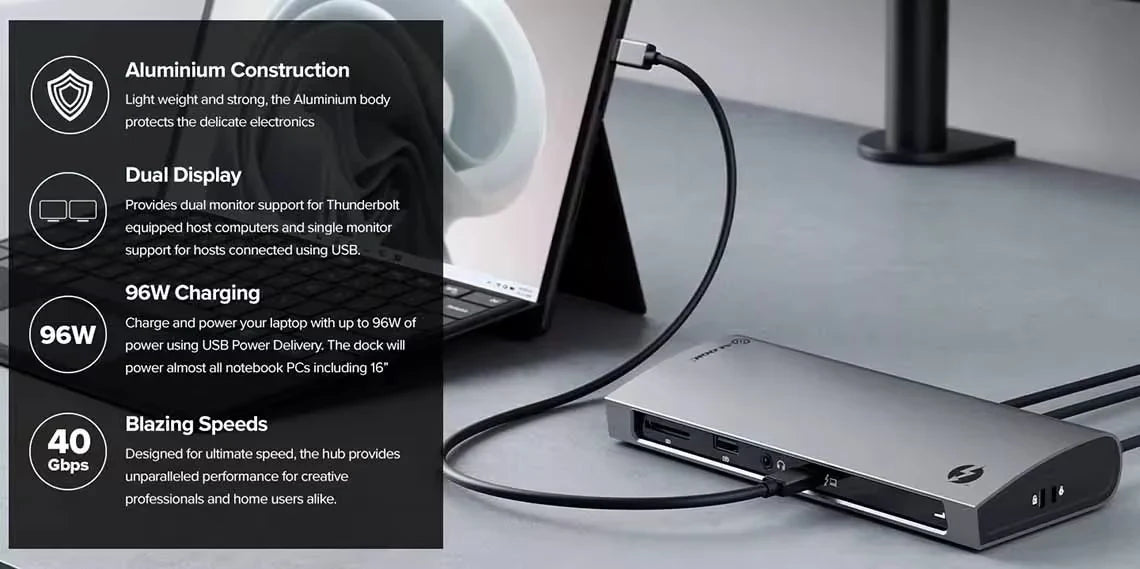General
Dual Display: 4K (3840 x 2160) at 60Hz*USB-C USB 3.x Hosts
Single Display: 4K (3840 x 2160) at up to 60Hz
* M1 based Apple devices can only support a single external monitor connected via Thunderbolt or USB-C DisplayPort Alternate Mode.
USB-C port must be DisplayPort 1.4 Alternate Mode compatible for 4K output at 60Hz. Machines supporting DisplayPort 1.2 will output resolutions up 2560x1600 at 60Hz or 4K at 30Hz.
Troubleshooting
Check that the USB-C video cable is connected securely between the monitor and device and the device is securely connected to the computer
Check that the external monitor is turned on and set to the correct input
Check that your computer is detecting the external display and is set to show video on it
Check that the USB-C port on the computer that you have connected the dock to is a
Thunderbolt port or a USB-C port that supports video output using DisplayPort Alternate Mode
If the computer doesn’t detect the external monitor or output video after checking the above, restart your computer and attempt again
If connecting to a monitor with a USB-C or Thunderbolt input, ensure that the cable you are using supports full speed data. Many USB-C cables are intended for charging only and only support USB 2.0.
Check that the USB-C video cable is connected securely between the display and device
Check that the device is securely connected to the computer
Check that the USB-C video cable being used to connect to the display is of good quality and isn’t damaged
Ensure that the power supply is connected at the wall and turned on, and the USB-C cable supplying power is securely connected to the computer
Verify that the port on the computer is a Thunderbolt port or a USB-C port that supports charging from a USB PD power source

 JAPAN
JAPAN USA
USA Canada
Canada Australia
Australia New Zealand
New Zealand UK
UK Europe
Europe India
India Singapore
Singapore UAE
UAE Login
Login